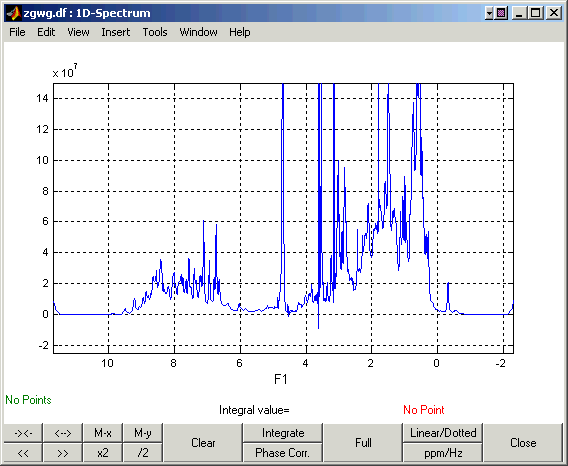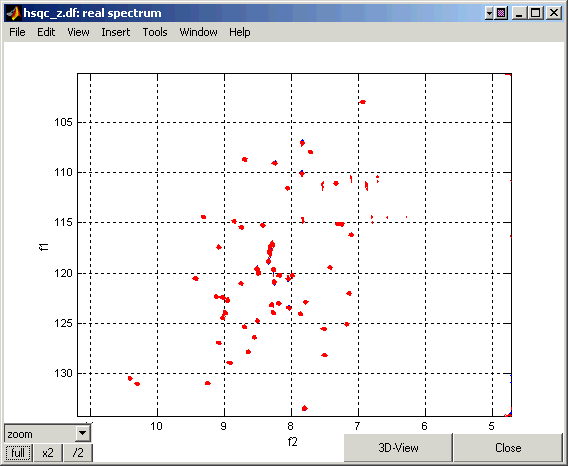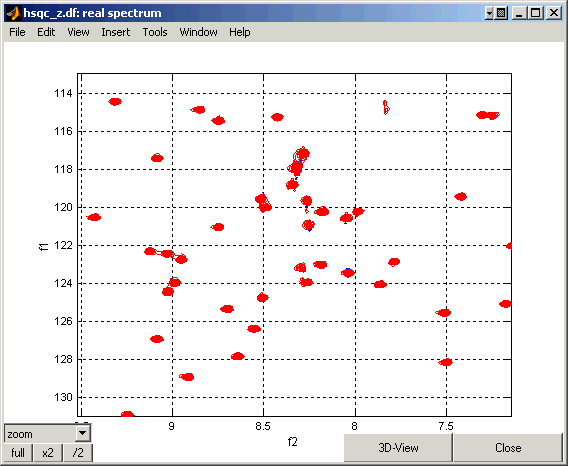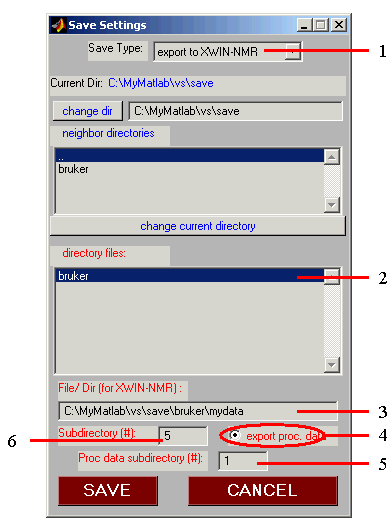
Here are some instructions how to save data in XWINNMR format and how to load them from XWINNMR.
Click on the SAVE button on the bottom of the Main VSNMR Panel to open Save Data Window.
Select Export to XWINNMR (1) as the desired data Save Type. Automatically, "bruker" will be selected as your default working directory to save data (2). You can select a different directory by navigating to it or typing its name. After the data have been saved in the XWINNMR format, you can open these data in XWINNMR. Most relevant parameters (frequencies, data sizes, etc) have been written in the acqu*s and proc*s files, so that XWINNMR should recognize them automatically.
If data saving finished successfully, the Save Data Window will disappear. If this did not happen, see Matlab shell for any error messages.
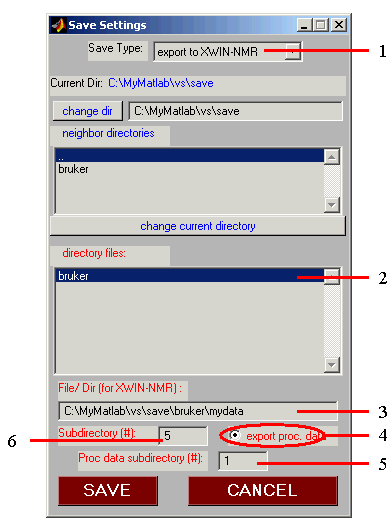
Here we describe only those features of this panel relevant to saving data in XWINNMR format. All other features are described in the Save Data Window manual.
Click on the LOAD button on the bottom of the Main VSNMR Panel to open LOAD Data Window.
Select Import from XWINNMR (1) as the desired data Load Type. Automatically, "bruker" will be selected as your default working directory to load data (2). You can select a different directory by navigating to it or typing its name.
If data loading was successful, the Load Data Window will disappear. If this did not happen, see Matlab shell for any error messages.
After you loaded the data, you can either click on the REAL or IMAG buttons to draw the existing processed data (no data processing under VNMR is required!) or process experimental data first and then visualize them as you would treat the simulated data. VNMR reads in most relevant experimental and processing parameters (e.g. frequencies, data sizes, etc.) except phase correction parameters and data processing modes -- these will have to be set manually before reprocessing the data.
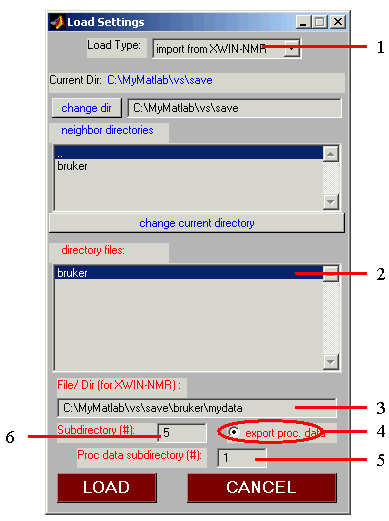
Here we describe only those features of this panel relevant to loading data written in the XWINNMR format. All other features are described in the Load Data Window manual.
NOTE: VNMR will look for acqu*s and proc*s files when loading experimental (Bruker) data, therefore, the original Bruker data structure must be preserved.
Here are examples of experimental (Bruker) spectra imported into VNMR: 1D proton spectrum (top) and 2D 1H-15N HSQC spectrum (middle: full spectrum; bottom: zoomed-in region). This provides a direct comparison between the simulated and real data and allows processing and analysis of XWINNMR data when neither XWINNMR nor NMRPipe software is available.